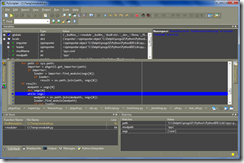The problem with the way PyScripter searches for the python dll is that, when used without any command-line arguments, it will try to load some loose python dll found on the system path that was placed there by an installed application, even if this dll is not related to a properly installed python version. (See step 3 in the previous post). This typically will result in unpredictable errors after starting PyScripter, since python will not be able to find the module libraries.
As an example, this might happen when you have installed python version 2.5 but, somehow a loose python26.dll can be found on the system path.
I am thinking of dropping step 3 in the algorithm described in the previous post and only try to load registered python versions when PyScripter is invoked without any command-line parameters or with just the –PYTHONxx flag. This means that if you want to use PyScripter with an unregistered version of Python you would have to use both the –PYTHONxx and the –PYTHONDLLPATH parameters. Any thoughts?